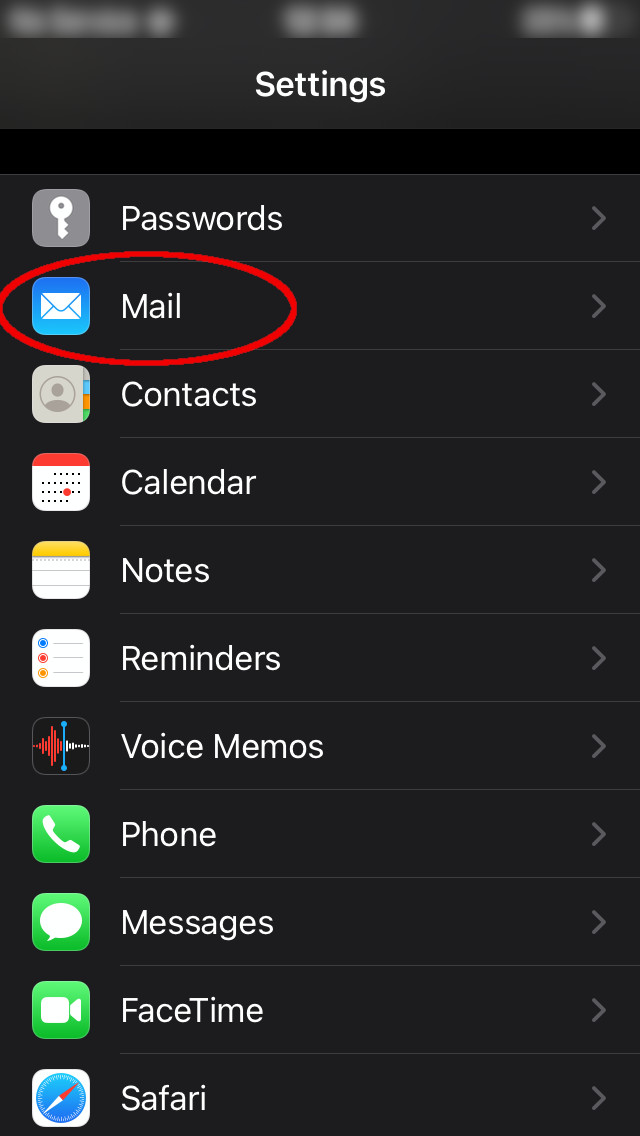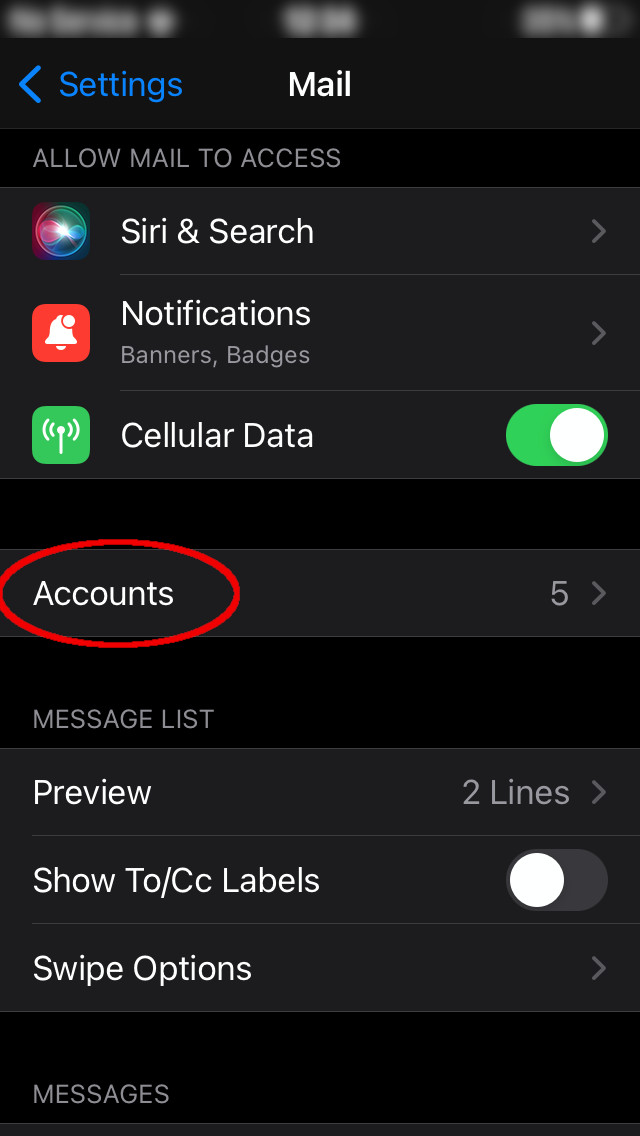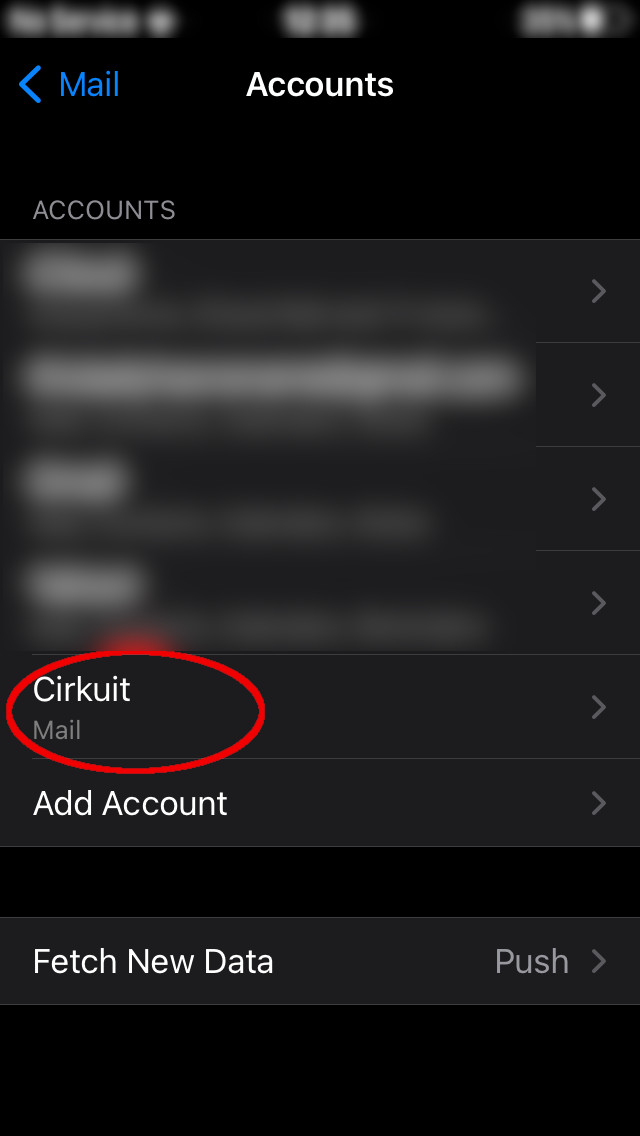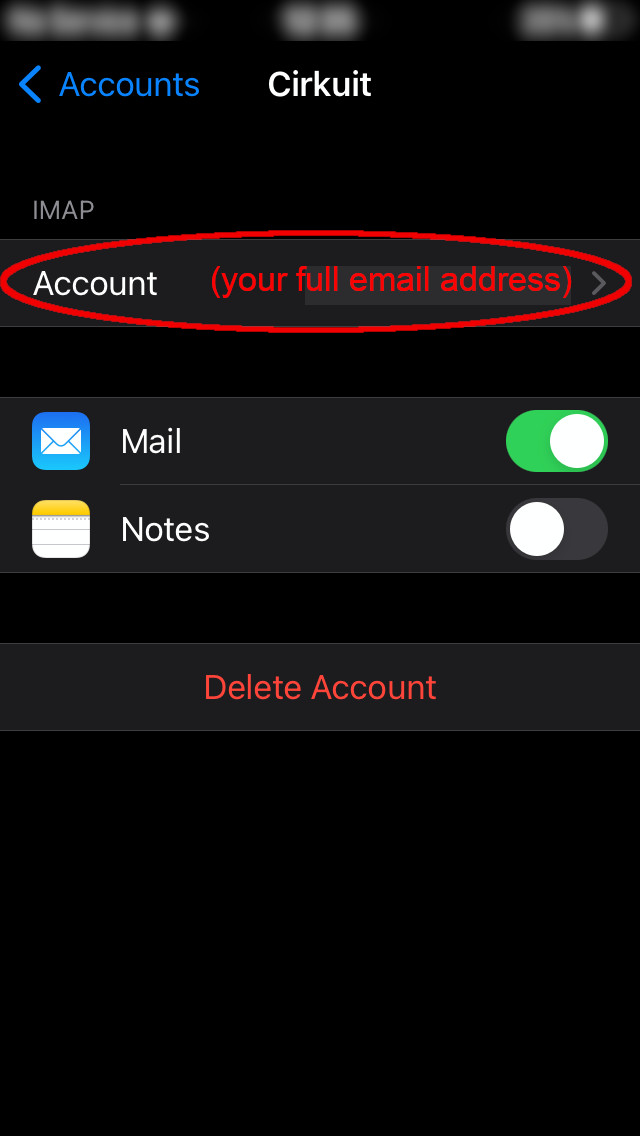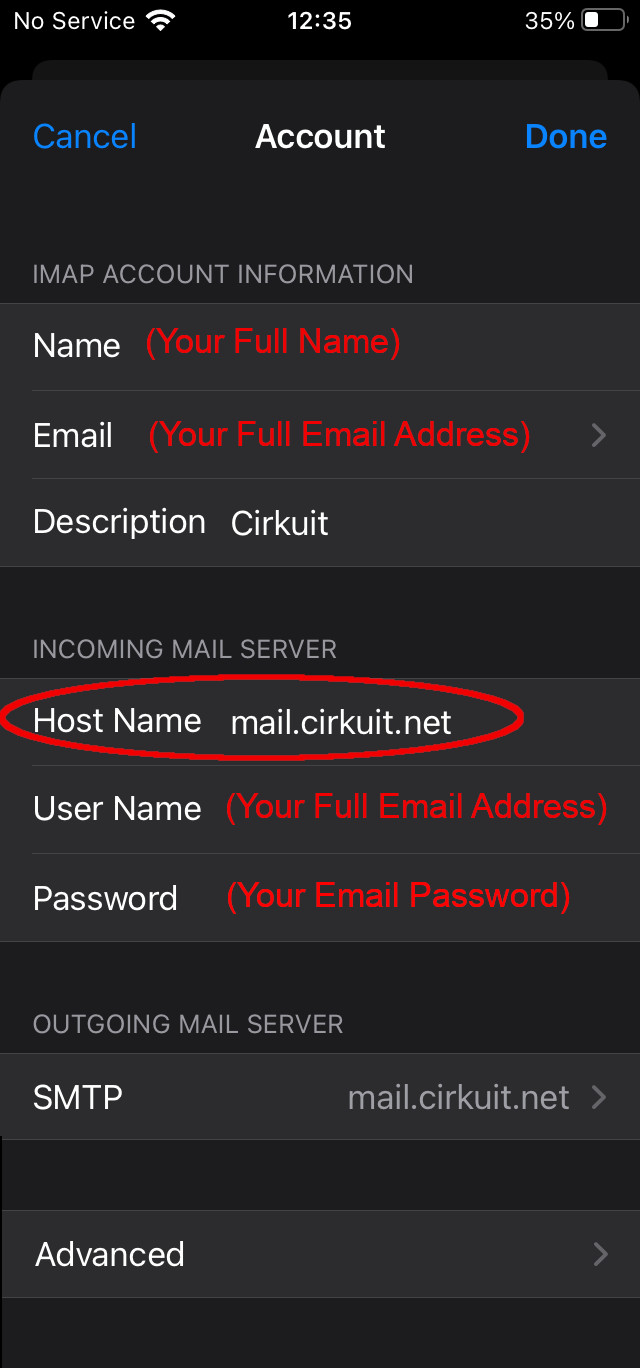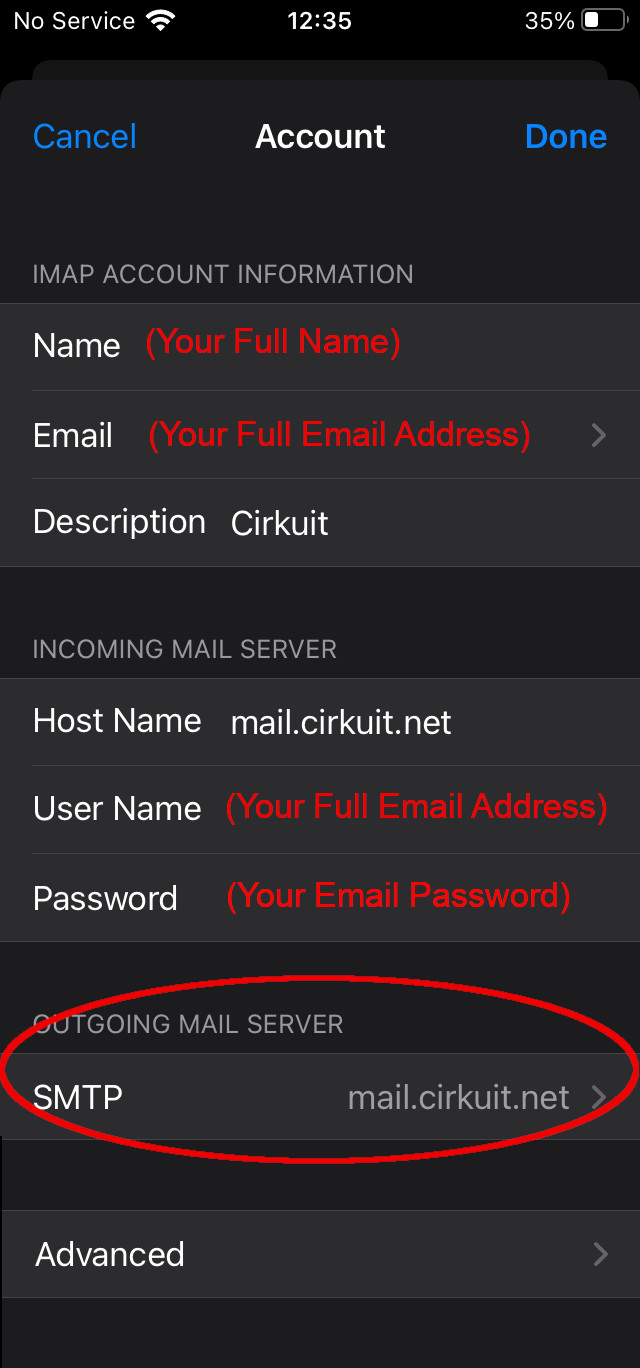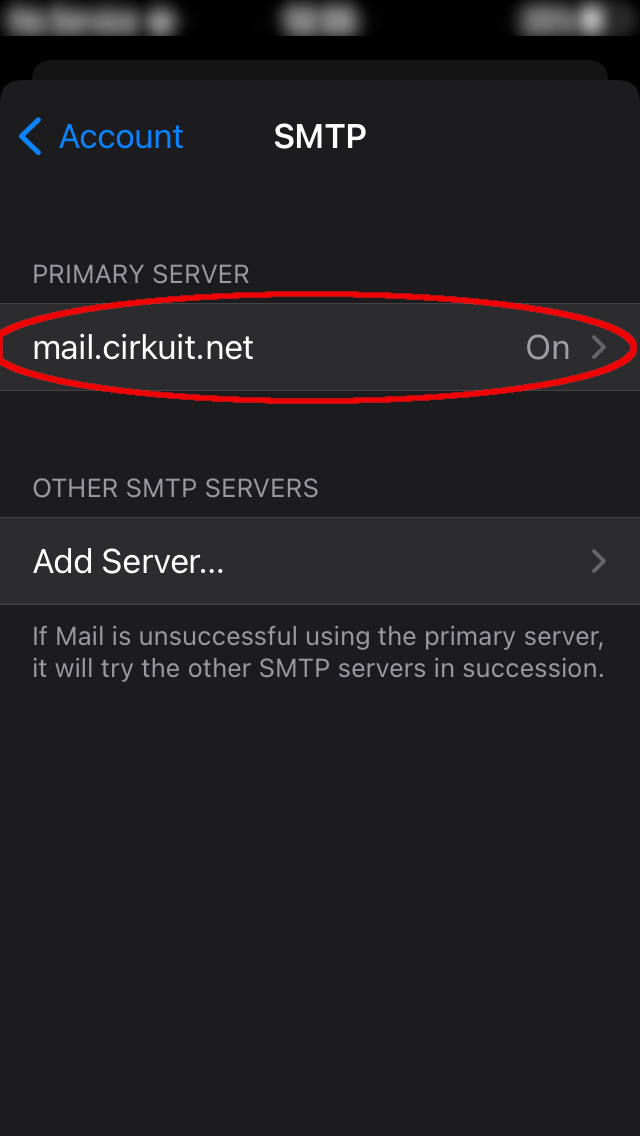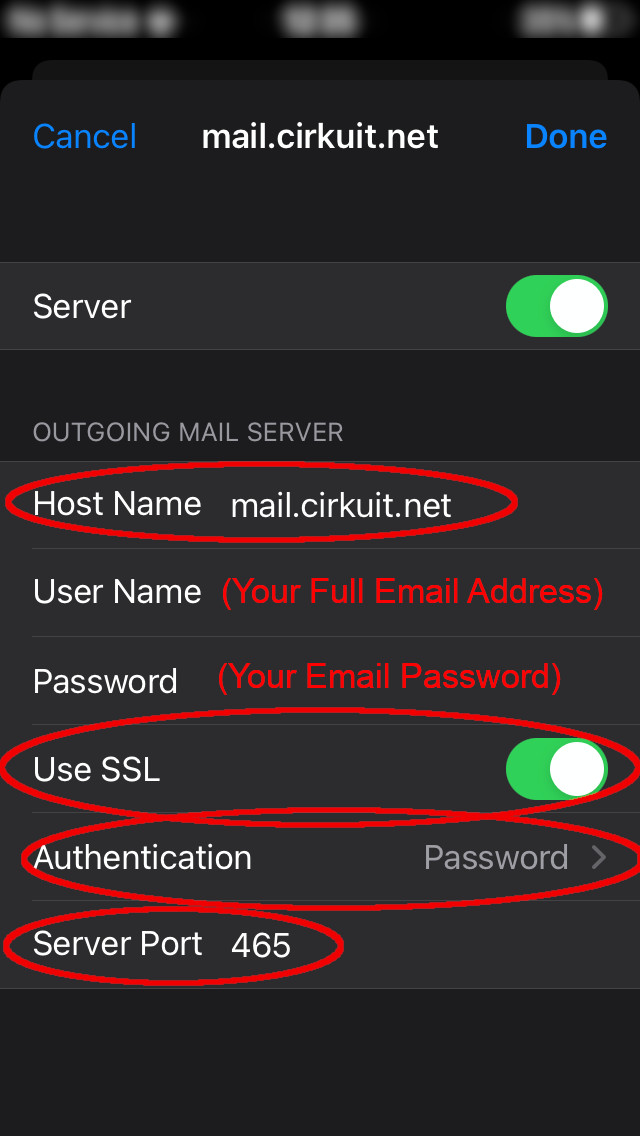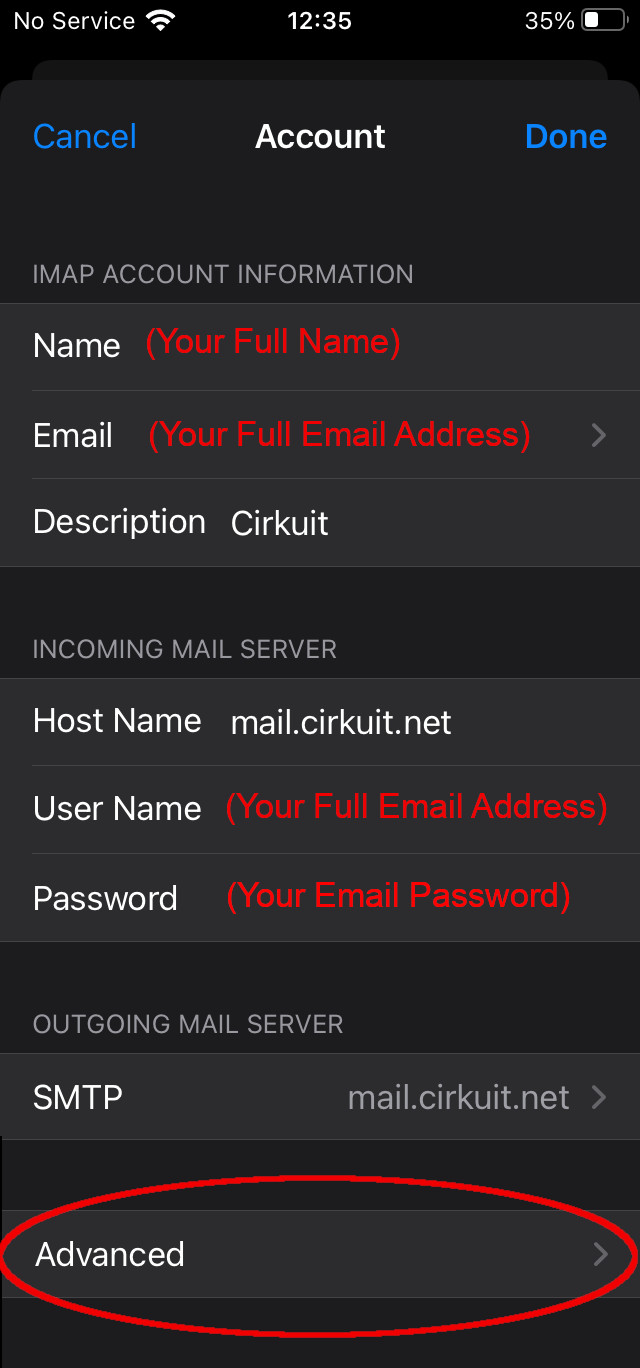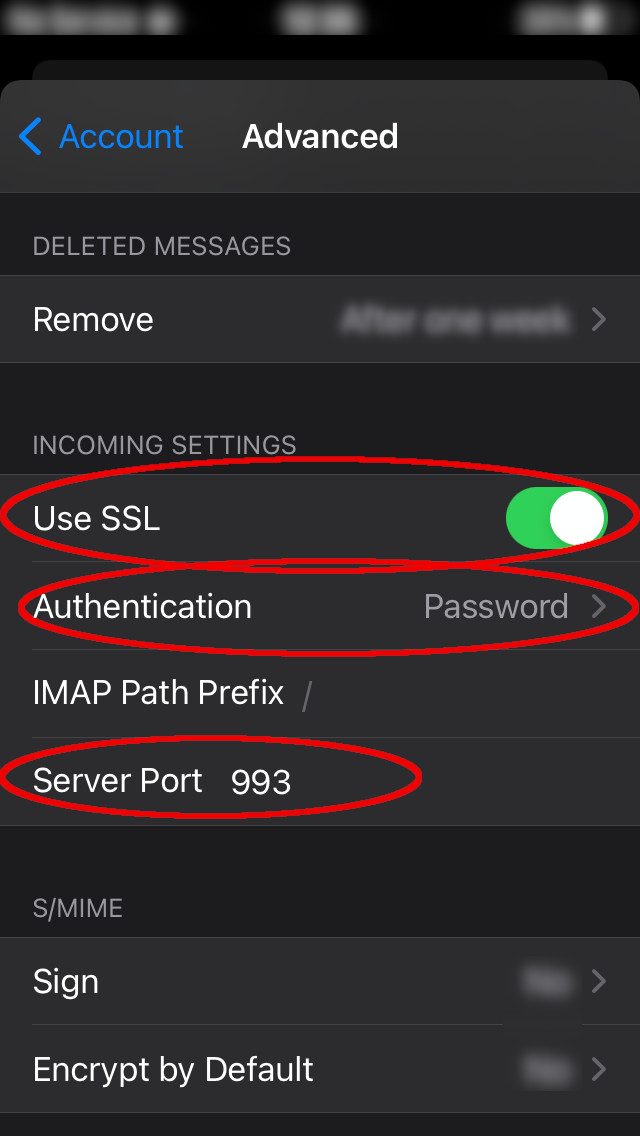Verify Email Settings for iPhone, iPad or iPod Touch
- Knowledge Base
- User Guide
- Videos
1) From your Home Screen, navigate to "Settings"
2) From the "Settings" menu, scroll down and select "Mail":
3) Select "Accounts" to view your email accounts:
4) Select your existing Cirkuit email account (the name shown may be different here depending on how you set it up):
5) Select your Email Account to verify settings:
6) Verify the following settings are all correct:
Name: (Your Full Name as it should appear on emails you send)
Email: (Your full email address)
User Name: (Your full email address)
Password: (Your email password)
Host Name: mail.cirkuit.net
7) Select the "Outgoing Mail Server" to verify settings:
8) Select the primary mail server:
9) Verify the following settings are all correct:
Host Name: mail.cirkuit.net
User Name: (Your full email address)
Password: (Your email password)
Use SSL: YES
Authentication: Password
Server Port: 465
10) Press "Done" and go back two screens to the "Account" section, then select "Advanced"
11) Verify the Incoming Settings are set correctly:
Use SSL: YES
Authentication: Password
Server Port: 993
Congratulations, you have verified that your email settings are correct on your iPhone, iPad or iPod Touch.