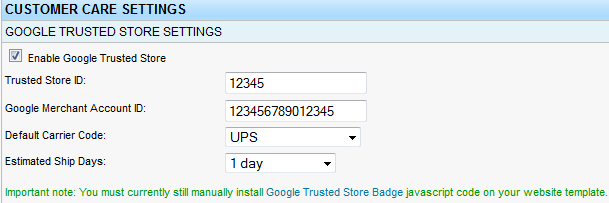Configure Google Trusted Stores
- Knowledge Base
- User Guide
- Videos
Setup Google Trusted Stores to help increase your online sales and give your shoppers more confidence in buying. After integrating Google Trusted Stores within SEO-Cart and adding the badge to your website, you can improve your order conversion rate and average order size.
You will first need to already have a Google Merchant Account setup and also setup and link your Google Trusted Stores account.
- Setup your Google Merchant account at http://www.google.com/merchants/.
- Setup your Google Trusted Stores account at http://www.google.com/trustedstores/
Once your accounts are setup with Google properly, there are multiple steps you have to take to enable Google Trusted Stores by following all of the instructions below:
Enable Google Trusted Stores within SEO-Cart
- Login to SEO-Cart and go to Configure->Customer Care
- Click on Google Trusted Store
- Enter your Trusted Store ID, Google Merchant Account ID, Default Carrier Code, and Estimated Ship days.
- Update your settings
- Important Note: Enabling the Google Trusted Store feature in SEO-Cart will only enable your shipment and cancellation data feeds and automatically add the order confirmation javascript module. Once enabled, you will still need to manually setup your daily feed within Google Merchant Center and add javascript code to your main website template by following the steps below.
- It is also recommended to accept Google Checkout Payments along with enabling your Google Trusted Store and Google Merchant accounts.
Setup your Shipment and Cancellation Data Feeds and Install Javascript Code
- Login to your Google Merchant Center account after you have setup and linked your Trusted Stores Account.
- Submit your shipment and cancellation data feeds to your Google Merchant Center account.
- Schedule a daily fetch for Google to grab your data feed (provided by SEO-Cart) under the Data Feeds tab within your Google Merchant Center account.
- Your shipment feed URL is: https://www.yourdomain.com/cirkuit/seo-cart/feed/google-trusted-store/order-feed?orderType=ship
- Your cancellation feed URL is: https://www.yourdomain.com/cirkuit/seo-cart/feed/google-trusted-store/order-feed?orderType=cancel
- More information about setting up your shipment and cancellation data feeds can be found at http://support.google.com/trustedstoresmerchant/bin/answer.py?hl=en&answer=2609892
- Once your data feeds are setup, add the provided javascript to your site and verify the formatting of your website is okay with Google. You can add this javascript code to every page by placing it in SEO-Cart->Configure->Website Template. If you are not comfortable adding this code yourself, contact us and we can add it for you.
- More information about integrating your Google Trusted Stores Merchant account can be found at http://support.google.com/trustedstoresmerchant/bin/answer.py?hl=en&answer=2609862&topic=2609888&ctx=topic
Related Support Topics