Email Setup for iPhone, iPad or iPod Touch
- Knowledge Base
- User Guide
- Videos
1) From the home screen, tap the Settings icon
![]()
2) Select Mail, Contact, Calendars from the Settings menu
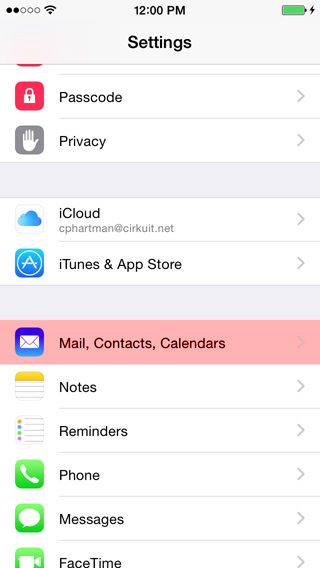
3) Select Add Account... from the Mail, Contacts, Calendars menu
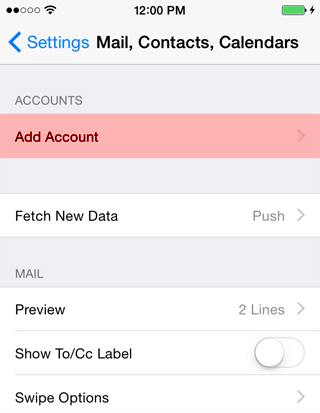
4) Select Other from the Add Account... menu
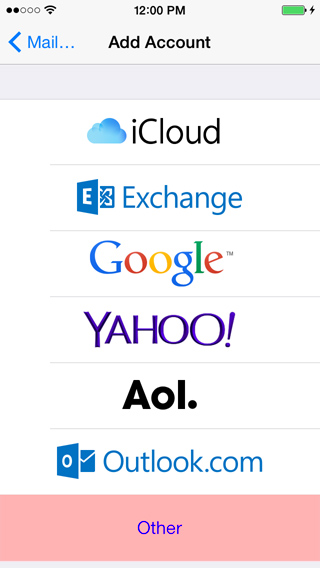
5) Select Add Mail Account from the Other menu
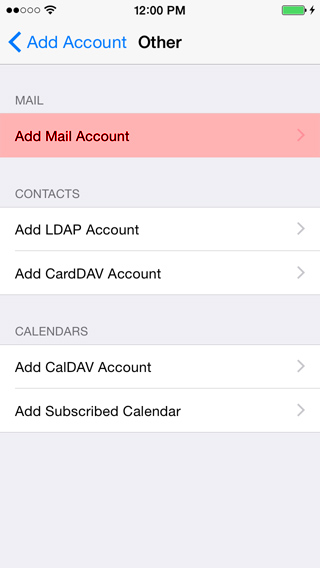
6) Enter the following information on the New Account screen and tap Next
| Name: | Enter your full name the way that you want it to appear to other people |
| Address: | Enter your complete e-mail address. Make sure to include the user name, the @ symbol, and the domain name, for example, [email protected] |
| Password: | Enter the password that was either assigned to you or that you selected for your e-mail account |
| Description: | Enter a name that will help you identify the account. This can be anything you like, such as the name of your website. |
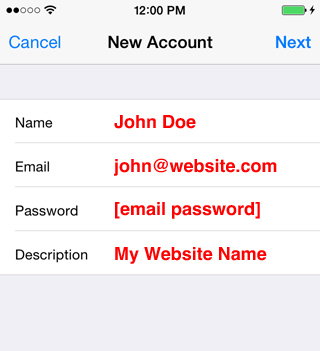
7) Several of the settings entered on the previous screen should automatically be filled out on this screen. Select the IMAP option at the top and scroll down to the Incoming Mail Server and Outgoing Mail Server settings. Enter the following information and tap Next.
| Incoming Mail Server | |
| Host Name: | mail.cirkuit.net |
| User Name: | Enter your complete e-mail address. Make sure to include the user name, the @ symbol, and the domain name, for example, [email protected] |
| Password: | Enter the password that was either assigned to you or that you selected for your e-mail account |
| Outgoing Mail Server | |
| Host Name: | mail.cirkuit.net |
| User Name: | Enter your complete e-mail address. Make sure to include the user name, the @ symbol, and the domain name, for example, [email protected] |
| Password: | Enter the password that was either assigned to you or that you selected for your e-mail account |
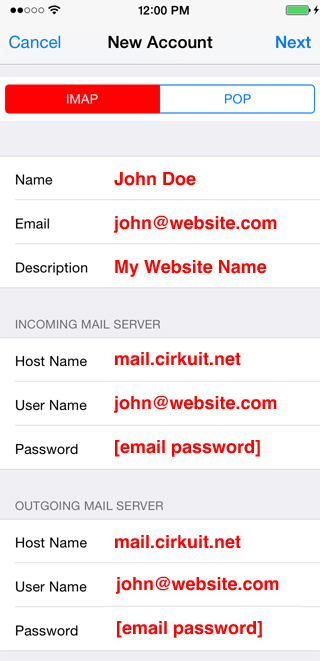
8) After your account information is verified, you will be able to access your mail by tapping the Mail icon on the home screen
![]()
For more information about using Mail on the iPhone, please refer to Apple Support