Google announced on April 4th, 2017 that it has retired the Google Trusted Stores program and has replaced it with Google Customer Reviews for the United States. All Trusted Stores integrations were automatically migrated to the Customer Reviews program which can now be managed through Google Merchant Center (Shopping).
What is Google Customer Reviews?
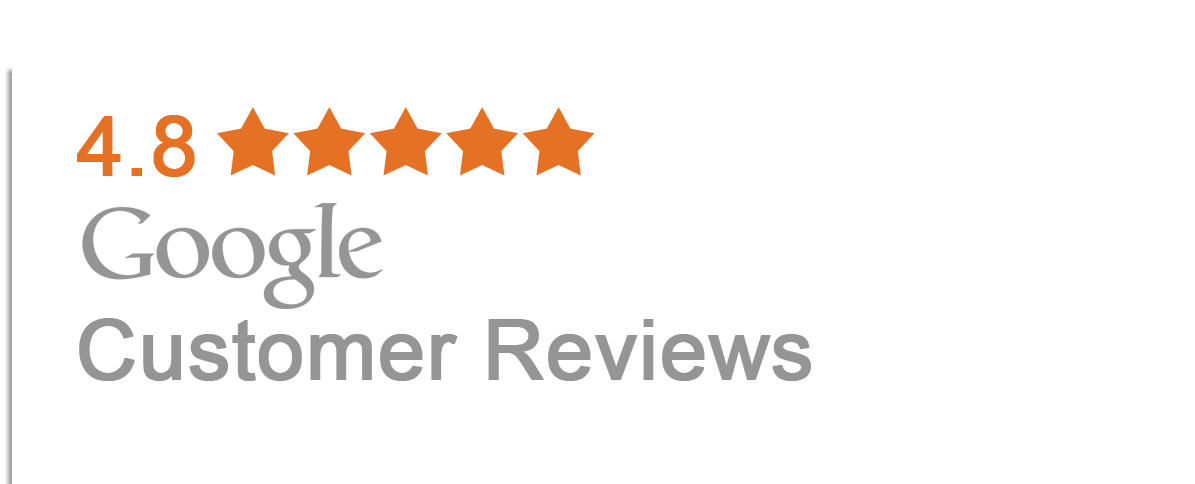
Google Customer Reviews is a free program which allows websites with their own hosted ecommerce shopping cart to collect valuable feedback and earn seller ratings from customers who have made an online purchase. Once the reviews survey opt-in has been installed successfully on the order confirmation page, select customers (chosen by Google) will see a survey on the order receipt page and an email to optionally leave feedback and a rating for the ecommerce store they’ve purchased from.
Once enough ratings and feedback have been collected:
- They are displayed under your Google Shopping (Merchant Center) Dashboard
- An aggregate rating is displayed publicly on your website within the Google Customer Reviews badge
- Seller Ratings will qualify to appear on your Google Shopping Ads and Adwords ads
How Does Google Customer Reviews Work?
Once a customer places an order on your website, they are presented with an option to opt-in to receive an email from Google, requested feedback once they receive their order. The Google Customer Reviews program can estimate when to send the customer an email because the confirmation opt-in code requires an estimated delivery date to be set. Here is a list of all required fields for the Google Customer Reviews Opt-In Module Code:
- Google Merchant Center Id
- Unique Order Id
- Customer’s Email Address
- Delivery Country
- Estimated Delivery Date (formatted as YYYY-MM-DD)
Once the estimated delivery date arrives, Google will then determine to send an email to the customer which allows them to leave a review using their existing Google Account.
How To Install Google Customer Reviews
The first step is enabling the Customer Reviews feature within your Google Merchant Center Account:
Enable the Customer Reviews Program within your Google Merchant Center Account:
- Sign in to your Google Merchant Center account. You will need to create one if you don’t already have one setup.
- In the upper right hand corner of the screen, select “Merchant Center programs” from the 3-dot-menu.
- Click the “Get Started” button in the Google Customer Reviews section and accept the program agreement.
- Manually install Google Customer Reviews code on your e-commerce website or enable the setting within your Cirkuit eCommerce back office using the steps below.
If you are using our Cirkuit ecommerce platform, you can enable Google Customer Reviews with the click of a button. All you need to do is navigate to our Google Customer Reviews integration page and enter your merchant id and estimated amount of days that an order ships.
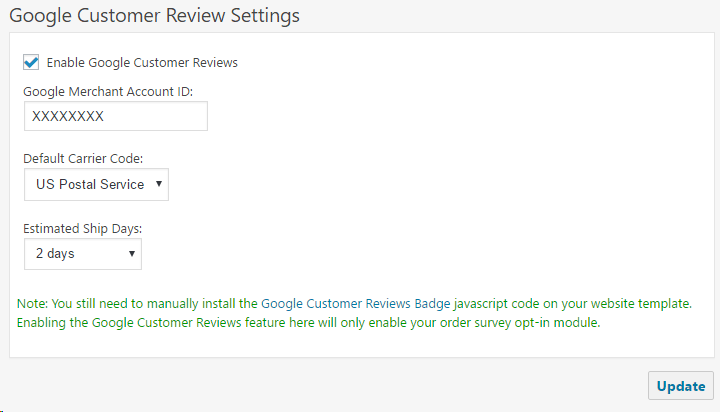
If you are not using our platform, the Customer Reviews Opt-in Code and Bade Code can be manually installed on your website.
Manually Installing the Google Customer Reviews Opt-in Module:
Once you have enabled the Customer Reviews feature in your Merchant Center account, the next required step is to install the opt-in module on your order confirmation page so that Google can collect the customer’s email address and estimated delivery date for their order. Use the following example PHP code to install the javascript module before the closing </body> tag of your website:
Manually Installing the Google Customer Reviews Badge Code:
The badge code installation is optional, however, it is highly recommended to install on all pages of your website or else your reviews will only be seen within your Google Adwords Ads or PLAs (Product Listing Ads). Use the following code example to install the Google Badge on all pages of your website before the closing </body> tag:
The code above can be used verbatim, just remember to replace XXXXXX with your Google Merchant Id which can be obtained in your Merchant Center account.
I have follow the steps but it is showing blank page. After inspecting html it contain 404 page not found error. Following is my code : –
window.renderOptIn = function() {
window.gapi.load(‘surveyoptin’, function() {
window.gapi.surveyoptin.render(
{
“merchant_id”: 120958512,
“order_id”: “123”,
“email”: “[email protected]”,
“delivery_country”: “IN”,
“estimated_delivery_date”: “2018-03-09”
});
});
}
window.renderBadge = function() {
var ratingBadgeContainer = document.createElement(“div”);
document.body.appendChild(ratingBadgeContainer);
window.gapi.load(‘ratingbadge’, function() {
window.gapi.ratingbadge.render(ratingBadgeContainer, {“merchant_id”: 120958512});
});
}
Is the seller rating and rating in customer review are same?
What about being able to send this for clients of service providers? Anyone on the map should be able to use.