Adding a new product
- Knowledge Base
- User Guide
- Videos
-
Select Store->Products under the SEO-Cart left navigation menu.
-
Click the New Product Link in the top left of the page.
-
Fill out the information for your product.
-
Note that you may embed videos in to your product page descriptions if needed. In order to embed a YouTube video in to your product page, click on the 'Insert/Edit embedded media' button in the WYSIWYG editor, leave the Type as Flash, copy & paste the YouTube URL in to the File/URL field, and click on the Update button.
-
Click the Create button in the bottom right of the page.
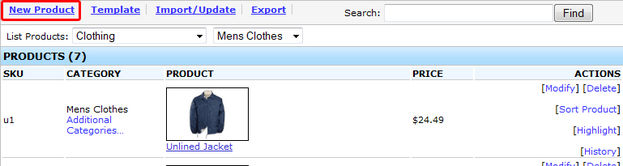
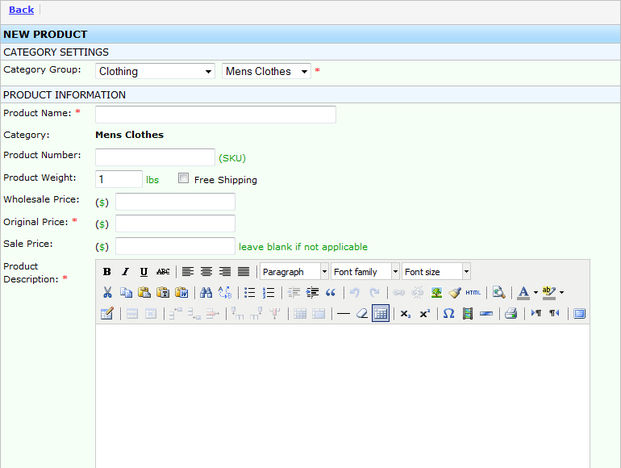
Field References
- Category Settings
- Product Information
- Recurring Billing
- Product Attributes
- Product Attribute Special Pricing
- Inventory Quantities
- Product Option Upgrades
- User Input Options
- Shipping Options
- Meta Tag Settings
- Search Keywords
- Image Settings
- Related Products
- Digital Download
- Product Type
- Custom Fields
- Google Product Settings
- Miscellaneous Settings
Related Support Topics