Editing Template Regions
- Knowledge Base
- User Guide
- Videos
Template regions define the content that gets displayed in the template, such as store name, logo, or site navigation. The location of editable region on the template is defined in the template layout. A template region might include a header region, a sidebar region, or a footer region. To edit a template region, select the Edit Regions button from the Managed Template Editor.
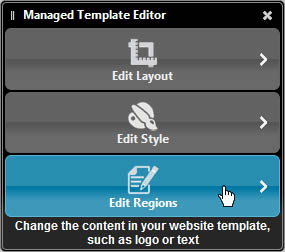 Select the Edit Style button from the Managed Template Editor
Select the Edit Style button from the Managed Template Editor
After selecting the Edit Regions button, a list of editable template regions will be displayed. Mouse over a button in the list to highlight the region on the page. Click on button in the list to edit that region. You may also edit the region by clicking the Edit Region button located directly on the page. Press Back at any time to return to the main Managed Template Editor menu.
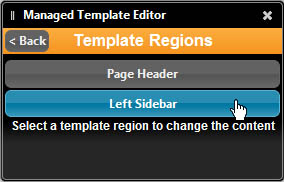
Editable template regions are listed in the example above
Editable regions in this example may be different than your template
Mouse over a button in the list to highlight it on the page
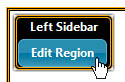
Selecting Edit Region directly on the page has the same effect as selecting it from the editable region list
Similar to editing content regions, editing a template region will bring up a new window with options for changing the content of that region. This may include selecting a logo, adjusting navigation, or adding text and images. Click Save after making changes to update your template.