Import Products
- Knowledge Base
- User Guide
- Videos
Use this feature in SEO-Cart if you would like to import new products, update existing products, or both.
-
Select Store->Products under the SEO-Cart left navigation menu.
-
Click the Import/Update link towards the top of the page.
-
Select the fields that you would like to import.
-
Note: You can select multiple fields at one time by holding down the Ctrl key on your keyboard and clicking on the fields you would like to import.
-
Note: If updating existing products in your database, use the SKU field in the row of your import file to reference the product you wish to update. If inserting a new product in to your database, enter a unique SKU or leave the SKU field blank in the row of your import file.
-
Advanced Options
-
Note: If using Excel, leave the checkbox on to Use the options that will work with Microsoft Excel.
-
Note: If you would like to use a different import format, select your own delimiter and text qualifier for your product import file.
-
Select the file you would like to import.
-
Note: If you do not have an Import file and you need one, click on the View Example Import File link towards the bottom of the page or Export your products in to a CSV file. We recommend that you use the CSV file format that can be opened in Excel.
-
Click the Import button towards the bottom right corner of the page.
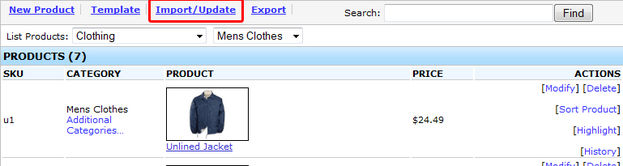
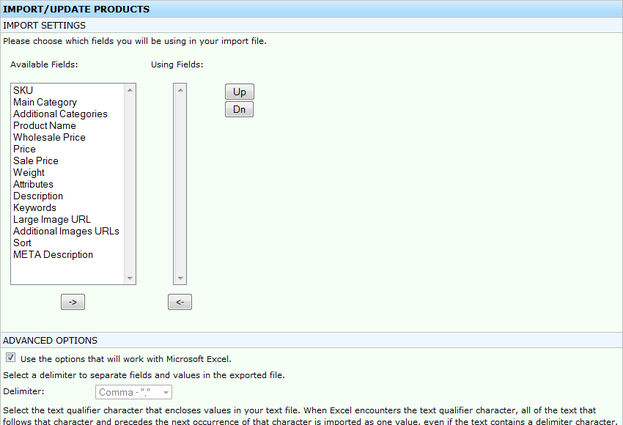
Field References
Related Support Topics