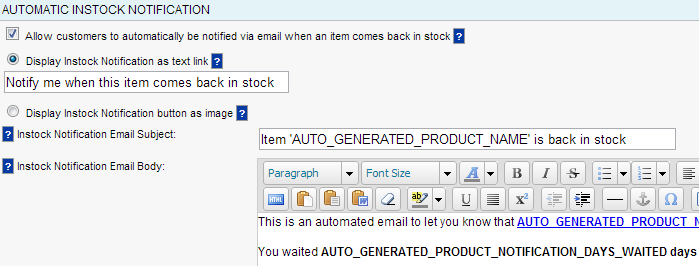Configure Inventory In-stock Notifications
- Knowledge Base
- User Guide
- Videos
If an product or product attribute (Size, Color, etc) is out of stock, your website visitors and enter their email address to receive a notification when the product comes back in stock. Customers can receive an automatic email notification when an item comes back in stock.
This will help you sell products more quickly when they come back in stock.
Enabling Inventory Instock Notifications
- Login to SEO-Cart and go to Configure->Store Settings
- Enable the checkbox for "Allow customers to automatically be notified via email when an item comes back in stock" within the "Inventory Settings" section.
- Update your settings.
Customizing Inventory Instock Display Settings and Email Verbiage
- Login to SEO-Cart and go to Configure->Product Page Settings and to the "Automatic Instock Notification" section.
- Choose to "Display Instock Notification as text link" or "Display Instock Notification button as image".
- Configure your own "Instock Notification Email Subject" and "Instock Notification Email Body" that is sent to customers when an item comes back in stock. This email subject and email body text supports the following dynamic keywords if you would like a custom email sent to the customer:
AUTO_GENERATED_PRODUCT_NAME
AUTO_GENERATED_PRODUCT_NAME_WITH_ATTRIB
AUTO_GENERATED_PRODUCT_URL
AUTO_GENERATED_PRODUCT_NOTIFICATION_DAYS_WAITED
AUTO_GENERATED_PRODUCT_SMALL_IMAGE
AUTO_GENERATED_PRODUCT_SMALL_IMAGE_URL
AUTO_GENERATED_PRODUCT_LARGE_IMAGE
AUTO_GENERATED_PRODUCT_LARGE_IMAGE_URL
AUTO_GENERATED_STORE_NAME - Update your settings.
Related Support Topics