Modifying Email Accounts
- Knowledge Base
- User Guide
- Videos
Email Accounts
Email accounts are able to send and recieve emails.
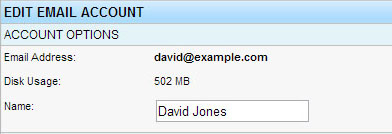
If creating a new account you are required to enter a account address and password.
The Name field is optional and may be used to label the account.
Click "Submit" to apply any changes you have made to this account. Press the "Back" button to discard any changes you have made to this account.
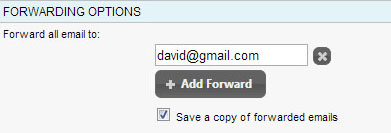
Email accounts can be set to forward emails onto other accounts. You can forward emails that this account recieves with the Forwarding Options. Forwards can be added with the "Add Forward" button or removed by clicking the "X" next to a forward in the list.
By default, if there are forwards listed for this account then emails will not be saved. Select the "Save a copy of forwarded emails" option if you would like emails to be saved for this acount as well as forwarded.
Auto-Respond Message
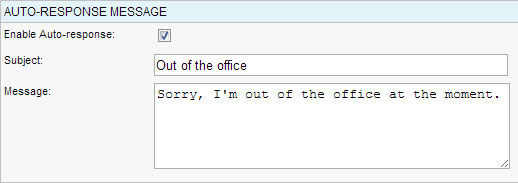
If you need to automatically reply to any incoming emails an auto-respond message can be set. Once enabled, anyone who emails this account will recieve a response with the subject and message entered. It is strongly reccomended that you send a test email to this account to ensure that your auto-respond message is properly configured.
Account Actions
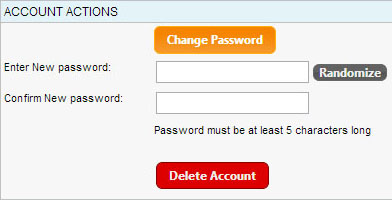
Clicking the "Change Password" button will display a prompt to enter a new password for this account. Click the "Randomize" button to generate a new random password. Confirm the password by entering it again in the box below the new password field.
Click the "Delete Account" button to permenantly remove this account and all of it's emails. You will be prompted to confirm this action after clicking this button.