Import Tax Settings
- Knowledge Base
- User Guide
- Videos
Import your tax settings to avoid having to manually insert or update your tax settings for tax state, tax postal code, or tax country.
-
Select Configure->Tax Settings under the SEO-Cart left navigation menu.
-
Click the Import/Update link towards the top of the page.
-
Import Type: Select which tax settings that need to be imported.
-
Advanced Options
-
Note: If using Excel, leave the checkbox on to Use the options that will work with Microsoft Excel.
-
Note: If you would like to use a different import format, select your own delimiter and text qualifier for your product import file.
-
Select the file you would like to import.
-
Note: If you do not have an import file and you need one, click on the View Example Import File link next to the Import Type or Export your tax settings in to a CSV file. We recommend that you use the CSV file format that can be opened in Excel.
-
Click the Import button towards the bottom right corner of the page.
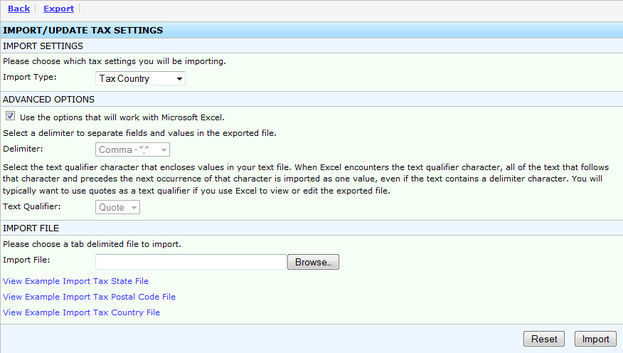
Field References