Product Vehicle Attributes
- Knowledge Base
- User Guide
- Videos
The product vehicle attributes feature allows users to search for products by year, make, model, and other vehicle fields.
Enabling Vehicle Attributes
The vehicle attributes feature is not enabled by default and must be enabled in your settings. Once enabled, your front-end website template must also support the vehicle attribute search feature.
- Login to the Cirkuit back office and go to Configure->Store Settings
- Turn on the "Enable Product Vehicle Attributes" checkbox under the Products & Category Settings section.
Once enabled, you will now have access to the vehicle attribute features and set them on your products.
Manually Setting Vehicle Attributes
Once the vehicle attributes feature is enabled, you can modify or create a product in the Cirkuit back office to set year, make, model, and other vehicle attributes on the product.
- Login to the Cirkuit back office and go to Store->Products
- Modify or create a product
- Click the "Add Vehicle Attribute" button within "Automotive Settings" section for each vehicle attribute that needs set for the product.
- Select the Year, Make, Model associated with the product.
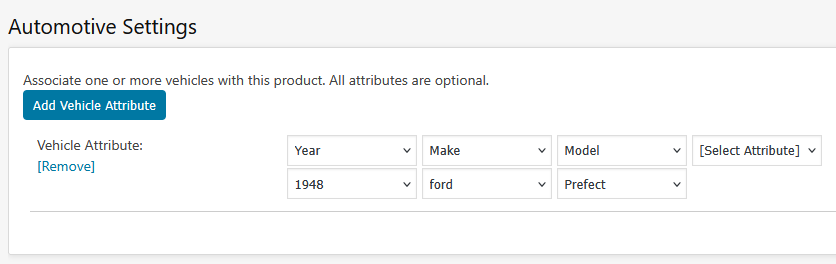
Export Vehicle Attributes
Vehicle attributes can be exported to a spreadsheet file to make changes in bulk.
- Login to the Cirkuit back office and go to Store->Products->Export.
- Click on Export Product Vehicle Data
- Click the Export button and save the spreadsheet file to your computer.
- Open the spreadsheet file on your computer to make changes. Do not add new columns or remove existing columns within the spreadsheet file.
Import Vehicle Attributes
Vehicle attributes can be imported from a spreadsheet file to make changes in bulk. It is recommended to export your existing vehicle attributes using the instructions above to ensure you have the latest existing vehicle attribute data within your spreadsheet.
- Login to the Cirkuit back office and go to Store->Products->Import.
- Click on Import Product Vehicle Data
- Select the Product Vehicle spreadsheet file and then click the Import button. A results screen will be displayed to show how many products were updated and if there were any errors.