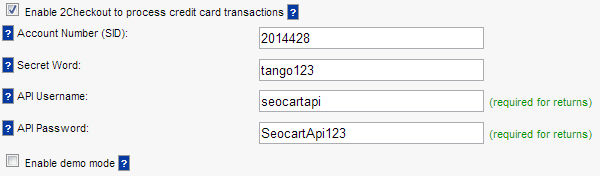Configure 2Checkout Payment Method
- Knowledge Base
- User Guide
- Videos
Enabling 2Checkout to accept credit cards
If you do not have a 2Checkout account and would like to create one:
Sign up for a 2Checkout account to accept credit cards
- Login to SEO-Cart and go to Configure->Payment Methods.
- Click on the2Checkout link within the "Credit Card Methods" section.
- Turn on the "Enable 2Checkout to process credit card transactions" checkbox.
- Enter in your Account Number, Secret Word, API Username, and API Password configured within your 2Checkout Account (see below)
- Only enable demo mode if you want to run a test transaction. Make sure to leave this option off while processing live orders.
- Update your settings.
- You are now ready to accept credit cards on your website. It is recommended that you place a test order with a real credit card on your website to make sure everything is working properly.
Setting your 2Checkout Account Settings, Secret Word, and API Credentials
- Login to your 2Checkout account using the information they provided.
- Go to Account->Site Management
- Set the "Direct Return" option to "Header Redirect".
- Enter your secret word.
- Save your Changes.
- To allow returns, you must setup an API user. Go to Account->User Management.
- Create a new user with "API Access" and "API Updating" access.
- Create the new user.