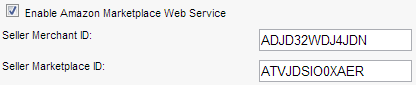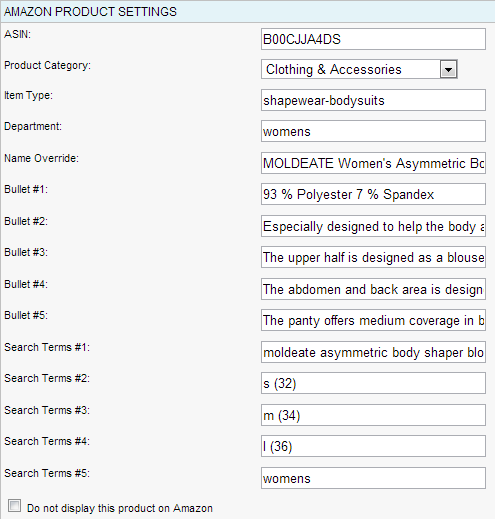Enabling Amazon Marketplace Product Synchronization
- Knowledge Base
- User Guide
- Videos
With SEO-Cart, you can easily synchronize your product data, inventory, pricing, images, and relationships with Amazon. To start selling on Amazon with your SEO-Cart account, you will need to create an Amazon Seller account. SEO-Cart uses the powerful XML data integration offered by the Amazon Marketplace Web Service (Amazon MWS) API.
Setup Your Amazon Seller Account and Amazon MWS Account
- Setup an Amazon Professional Seller Account at http://services.amazon.com/content/sell-on-amazon.htm
- Sign up for Amazon Marketplace Web Service (MWS) at https://developer.amazonservices.com/. You can obtain the developer key within SEO-Cart->Configure->Customer Care->Amazon Marketplace Web Service.
- After successfully signing up for an Amazon MWS account, you will be provided with a Seller Merchant ID and a Seller Marketplace ID. Save these because you will need them to configure Amazon in SEO-Cart.
Enable Amazon Marketplace Web Service in SEO-Cart
- Login to SEO-Cart and go to Configure->Customer Care and click on Amazon Marketplace Web Service.
- Enter the Seller Merchant ID and Seller Marketplace ID provided to you after signing up for an Amazon MWS Account.
- Once enabled, you will then be able to set Amazon specific settings when you modify or create a product or category within SEO-Cart. Changes to your products or categories will be synchronized daily automatically.
Configuring a Product to be Listed Properly in Amazon
- Once Amazon MWS is enabled within SEO-Cart, you will need to set the following product fields so that Amazon can recognize your items: UPC or ASIN, Product Category, Item Type, and Department. There may be more required fields to set depending on the type of product you are selling.
- To manually configure your Amazon product fields, go to SEO-Cart->Store->Products and modify an existing product you wish to set your Amazon settings for. Once here, configure the settings within the Amazon Product Settings section.
- The "Item Type" and "Department" fields are specific to Amazon and must be obtained from Amazon's Browse Tree Guides (BTGs). Amazon's BTGs can be viewed in Excel format at https://sellercentral.amazon.com/gp/help/1661
- If you have many items you want to sell on Amazon and do not want to set the fields manually for each individual product, an Amazon Export/Import option is available in SEO-Cart.
Exporting & Importing your Amazon Product Settings
- Login to SEO-Cart and go to Store->Products.
- Click on the Import or Export button towards the top of the page.
- Set the Export or Import Type to "Amazon Products" and export/import the CSV formatted spreadsheet file.
Manually Upload your Amazon Feed
If you have made changes to your products and do not want to wait for the automated daily synchronization to take place, you can manually upload your data feeds to Amazon.
- Login to SEO-Cart and go to Store->Generation.
- If you have items in your Amazon Update/Delete Queue, click the "Submit Amazon Product Feed" button within the "Amazon Product Feed Generation" section.
- View the status of your feed after it has been submitted to make sure there are no errors or warnings.